This is #90DaysofDevops challenge under the guidance of Shubham Londhe sir.
Introduction
Welcome to Day 46 of our AWS adventure! As we continue our journey with AWS, it's essential to be mindful of unexpected charges that may arise. Picture a scenario where a service starts incurring costs without your awareness, gradually depleting your resources until you receive an unexpected bill. Proactive monitoring and careful management of your usage are key to avoiding such surprises.
What is Amazon CloudWatch?
Amazon CloudWatch is a comprehensive monitoring service offered by Amazon Web Services (AWS) that plays a crucial role in managing and optimizing your cloud environment. Here's a detailed breakdown of its key features and functionalities:
Real-time Monitoring: CloudWatch provides real-time monitoring capabilities for your AWS resources and applications. It continuously collects and tracks data about various metrics, giving you immediate insights into the performance and health of your infrastructure.
Metric Collection: One of the primary functions of CloudWatch is to collect and store metrics from AWS resources and applications. Metrics represent measurable data points that reflect the behavior and performance of your resources. These metrics can include CPU utilization, network traffic, disk usage, and many others.
Custom Metrics: In addition to standard metrics provided by AWS services, CloudWatch allows you to define custom metrics based on specific requirements or application metrics unique to your environment. You can publish custom metrics using the CloudWatch API, SDKs, or command-line tools.
Dashboards: CloudWatch enables you to create customizable dashboards to visualize and monitor your metrics in a centralized location. Dashboards provide a consolidated view of key performance indicators (KPIs) and allow you to track trends, identify anomalies, and make informed decisions about resource management and optimization.
Alarms and Notifications: CloudWatch supports the creation of alarms based on predefined thresholds or metric patterns. You can configure alarms to trigger notifications (e.g., email, SMS, SNS) when certain conditions are met, such as high CPU utilization or low disk space. This proactive alerting mechanism helps you address issues promptly and prevent potential disruptions.
Logs Monitoring: CloudWatch Logs enables you to monitor, store, and analyze log data generated by your AWS resources and applications. You can stream logs from various sources, including Amazon EC2 instances, Lambda functions, and CloudTrail logs, to CloudWatch Logs for centralized monitoring and analysis.
Integration with AWS Services: CloudWatch seamlessly integrates with other AWS services, allowing you to monitor and manage your entire cloud infrastructure from a unified platform. It integrates with services like Amazon EC2, Amazon RDS, Amazon S3, AWS Lambda, and many others, providing comprehensive visibility and control over your environment.
What is Amazon SNS?
Amazon Simple Notification Service (SNS) is a flexible and highly scalable notification service offered by AWS since 2010. It provides a cost-effective solution for delivering messages, particularly to mobile users. With SNS, you can send notifications to a variety of endpoints, including email, SMS, HTTP, and others. It simplifies the process of sending messages to distributed systems and applications, enabling seamless communication and coordination.
Tasks:
Your task for today has two parts:
Part 1: Create a CloudWatch Alarm for Billing Monitoring:
Go to the CloudWatch Console:
Sign in to the AWS Management Console.
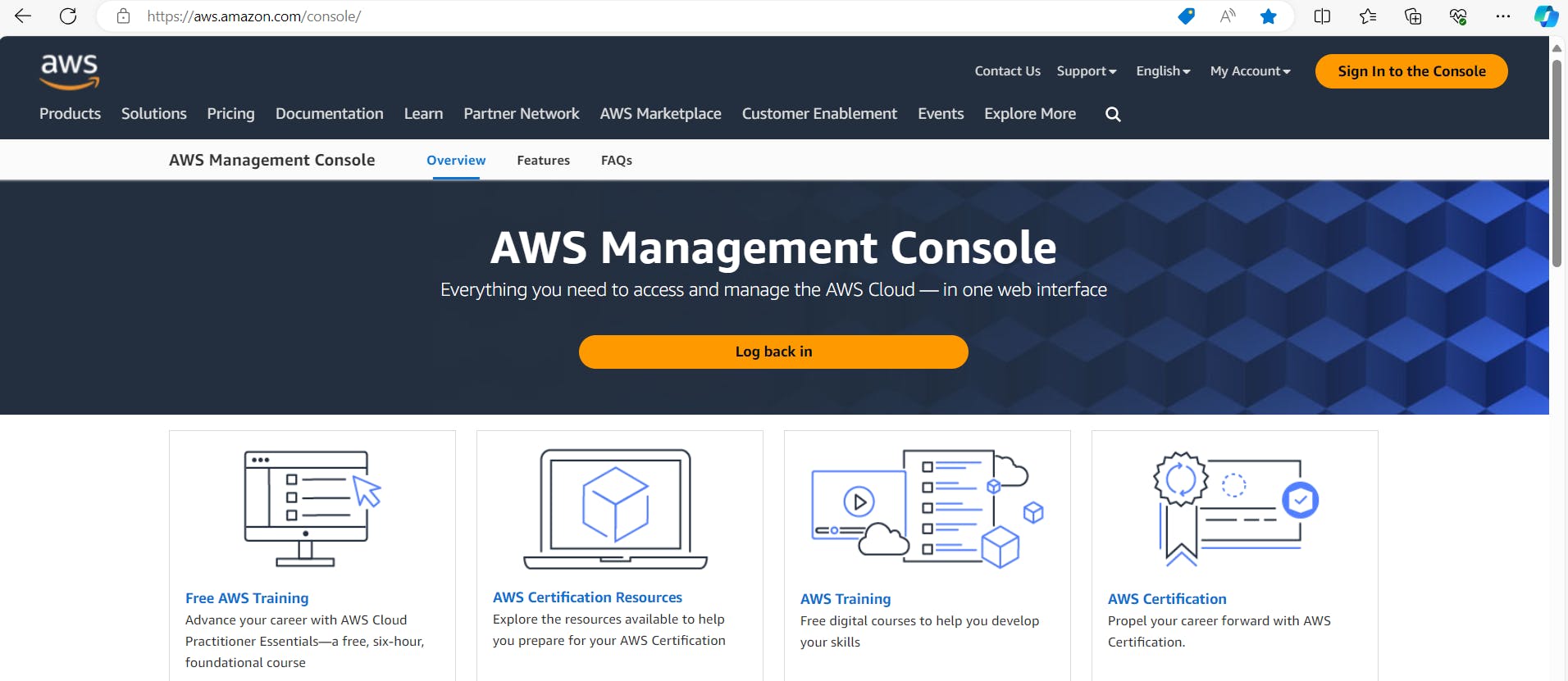
Go to the CloudWatch service.
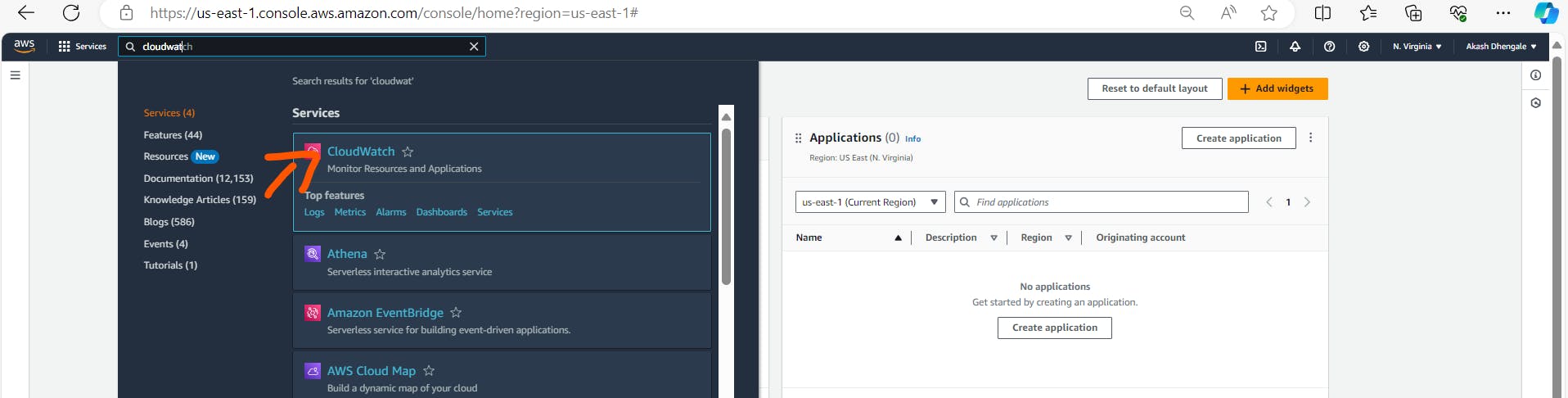
Create Alarm:
In the CloudWatch dashboard, click on "Alarms" in the left sidebar.

Click on "Create Alarm."
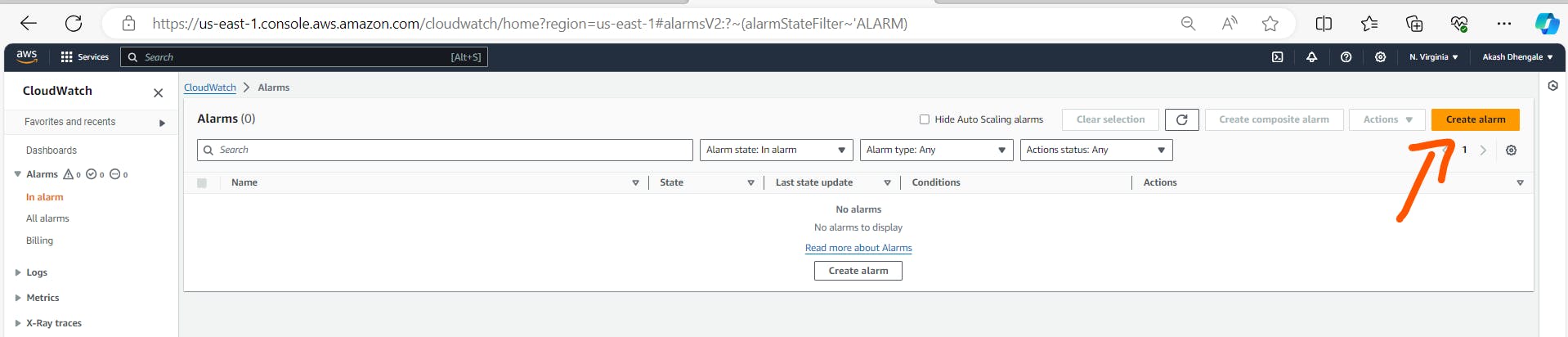
Select Metric:
Choose the "Billing" metric from the list of available metrics.
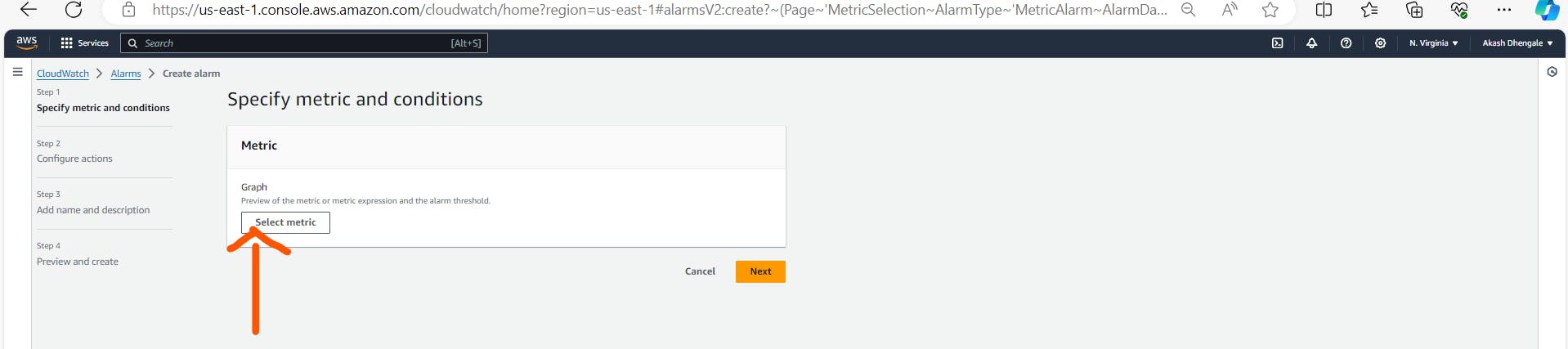
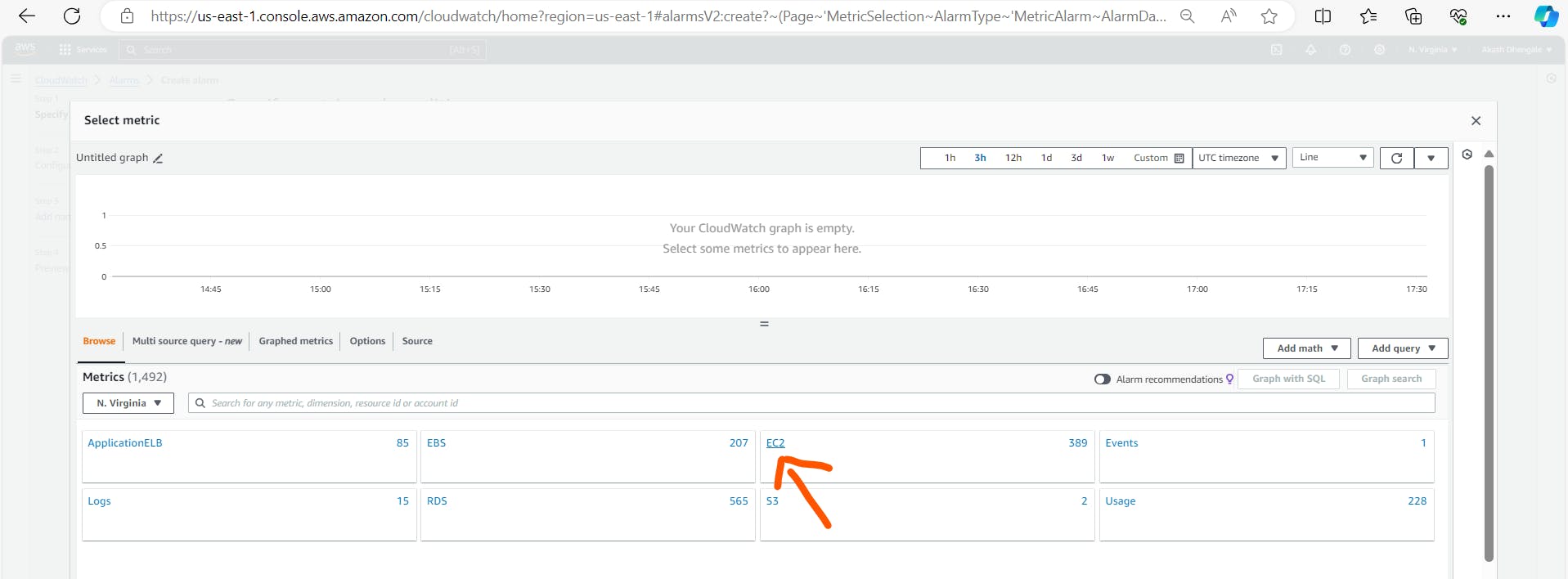
Set Threshold:
Define the threshold for your alarm to $2.
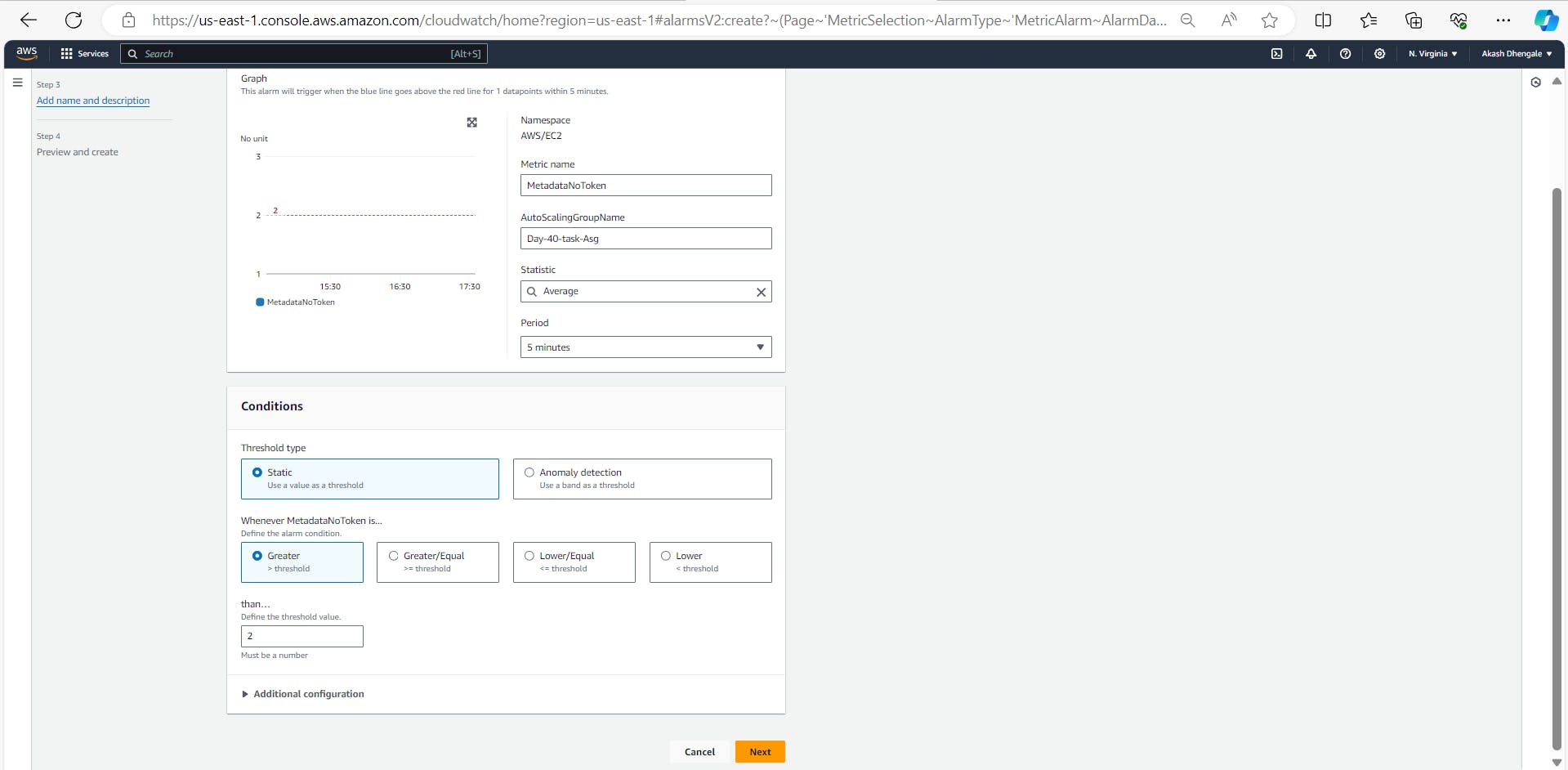
Choose the appropriate statistic and period for monitoring your billing.
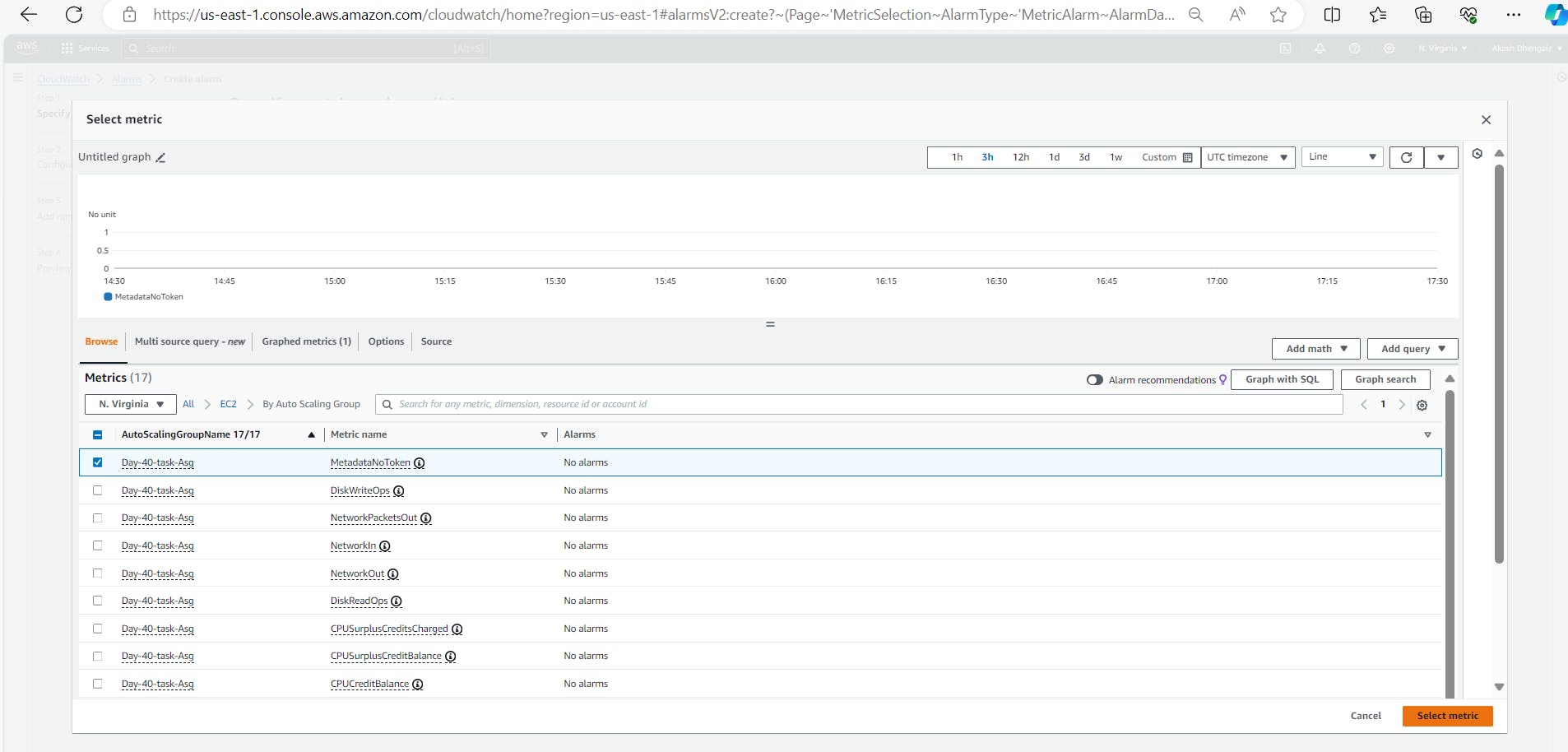
Configure Actions:
Configure the alarm to send an email notification when the billing reaches the defined threshold.
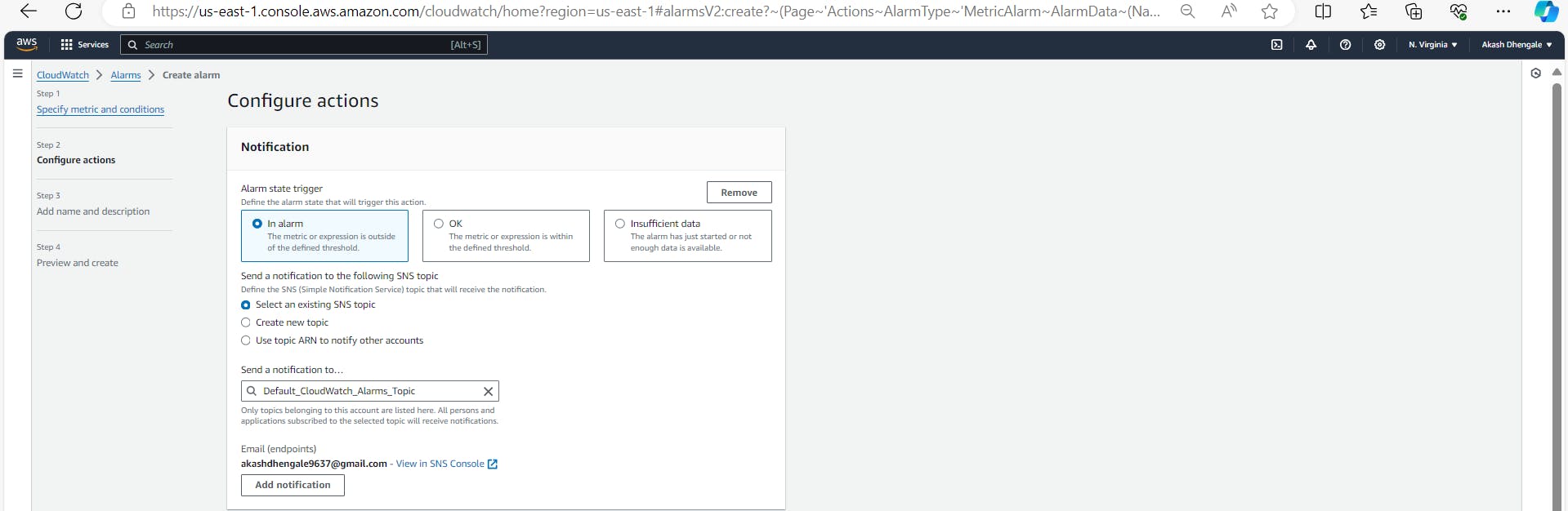
Add your email address as a recipient for the notification.
Review and Create:
Review your alarm settings and click "Create Alarm."
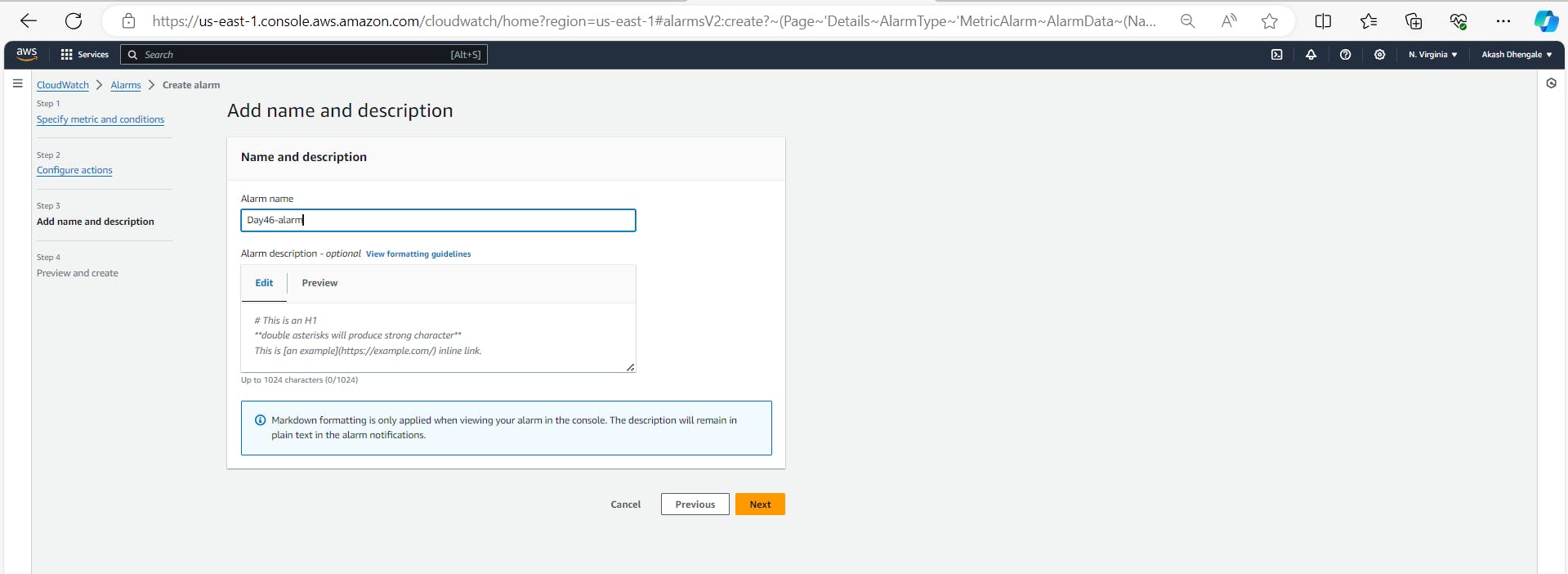
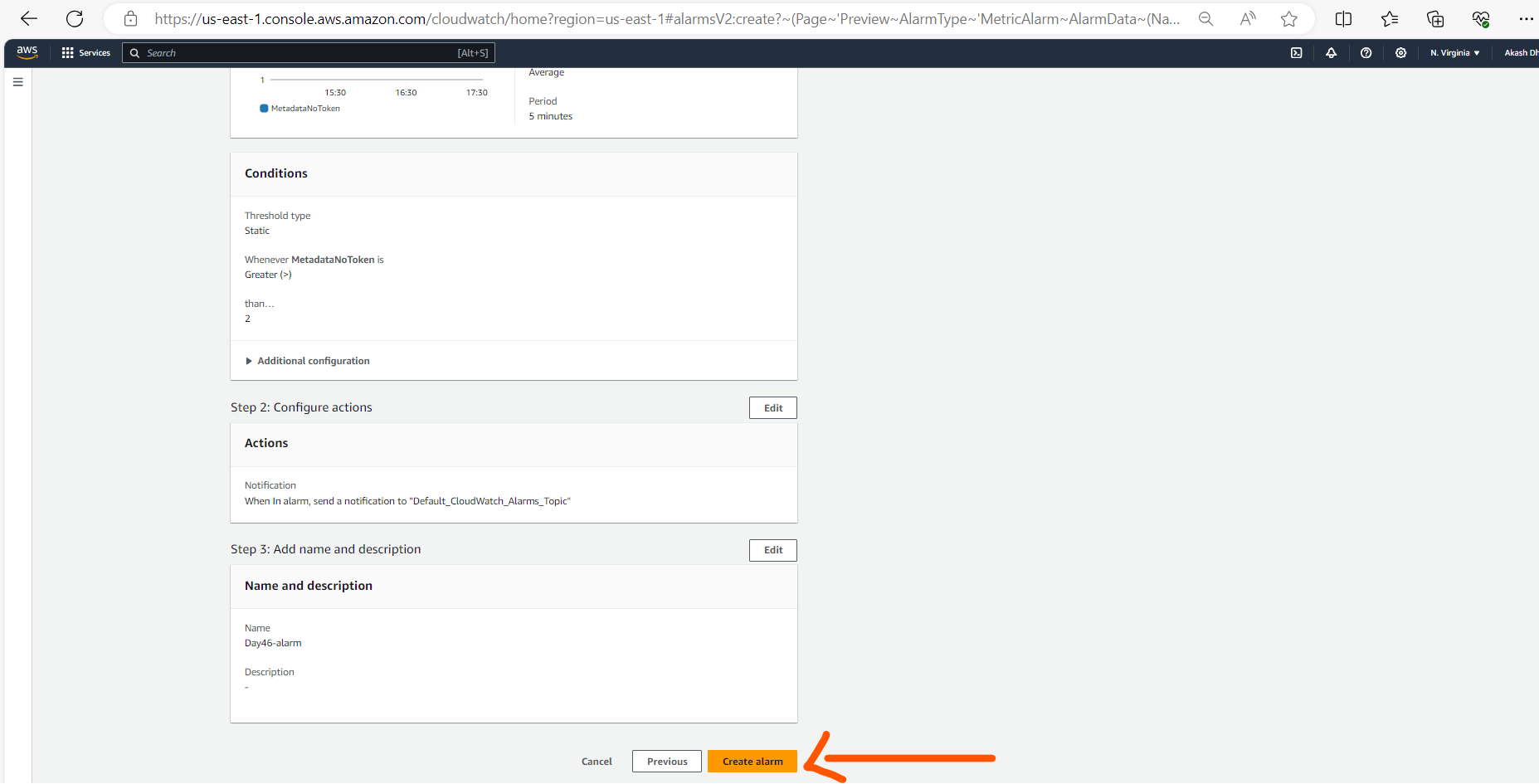
Part 2: Delete the Billing Alarm:
Locate the Alarm:
Go back to the CloudWatch console.

Navigate to the list of alarms.

Select the Alarm:
- Find the alarm you created for billing monitoring.
Delete the Alarm:
Select the alarm.
Click on "Actions" and choose "Delete."
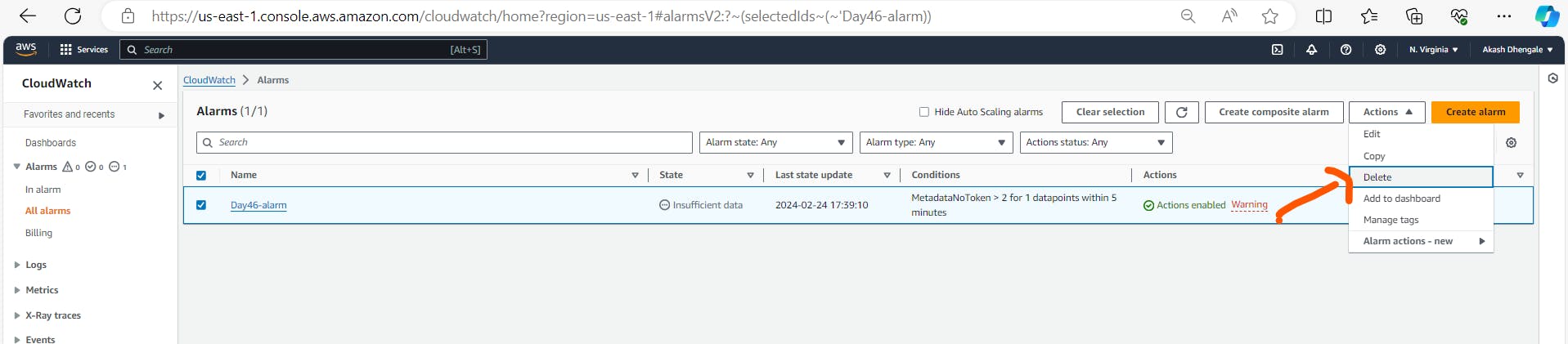
Confirm Deletion:
Confirm the deletion of the alarm.
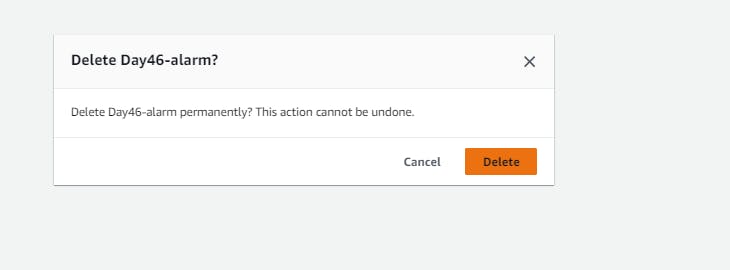
By following these steps, you can effectively set up a CloudWatch alarm to monitor your AWS billing and later delete it to maintain cost-effectiveness in your environment. Make sure to review your billing information regularly to stay informed about your usage and potential charges.
